First You Need To Download One Of The Following OVA File Then Follow The Steps:)

Download the androVM-4.1.1_r4-20121002 OVA file:
vbox86t version :androVM_vbox86t_4.1.1_r4-20121002.ova
vbox86tp version :androVM_vbox86tp_4.1.1_r4-20121002.ova
vbox86p version : androVM_vbox86p_4.1.1_r4-20121002.ova
vbox86t with Google Apps : androVM_vbox86t_4.1.1_r4-20121002-gapps.ova (installed with gapps-jb-20120726-signed.zip from Cyanogen)
vbox86t with Google Apps and Houdini : androVM_vbox86t_4.1.1_r4-20121002-gapps-houdini.ova (installed with gapps-jb-20120726-signed.zip from Cyanogen and houdini extracted from Intel/Orange smartphone running Gingerbread)
(t version is build for “tablet” 1024×768 resolution, tp version is build for “tablet with phone capabilities”, and p version is build for “phone” screen resolution.)
Let’s begin to setup Android Jelly Bean on the computer:
Download and install VirtualBox. (Due to poor performance of Android on VirtualBox 4.2 at the moment, I use version 4.1.22 which works fine for me)
Open Oracle VM VirtualBox.
Click File, and then Import Appliance…
Click Choose… and open the androVM OVA file you just downloaded.
Click Next button.
Click Import button.
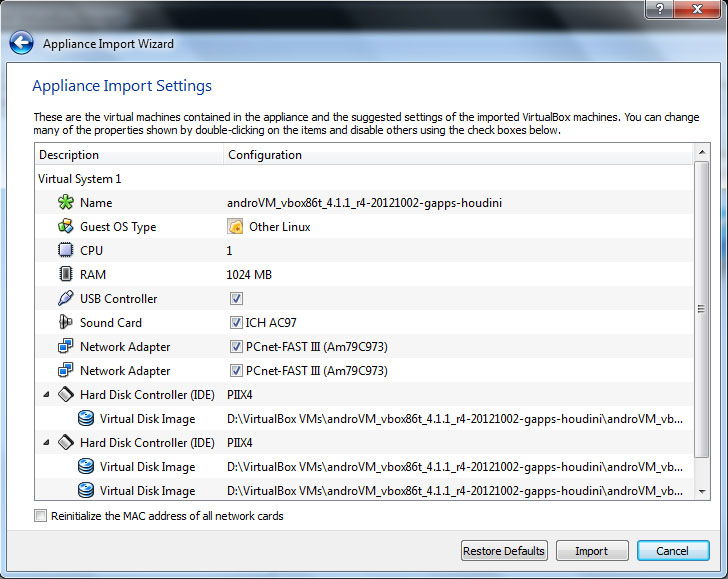
7.Select androVM and click Start (big green arrow) button.
8.Done. It’s just that easy. Enjoy the Jelly Bean Goodness
Note:
-To regain control of your desktop cursor, press right Ctrl key
Screenshots:
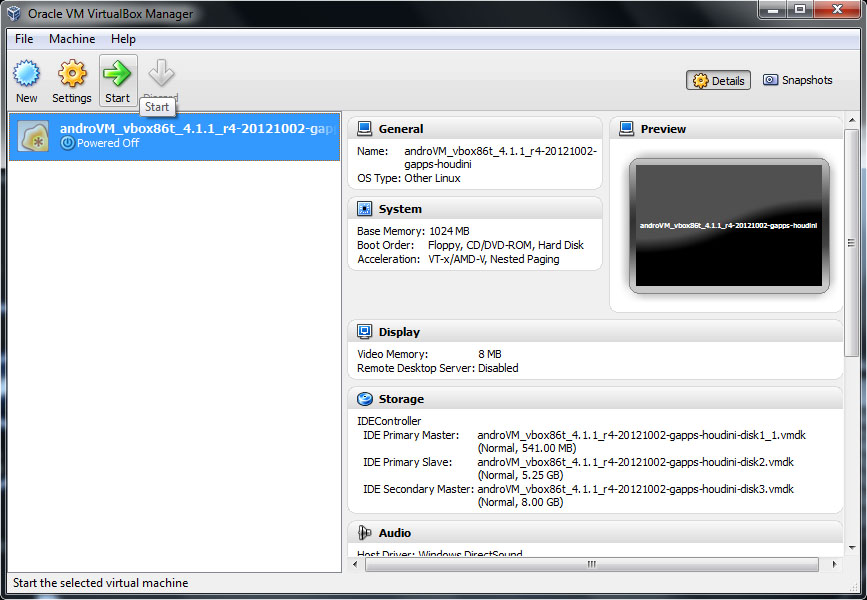
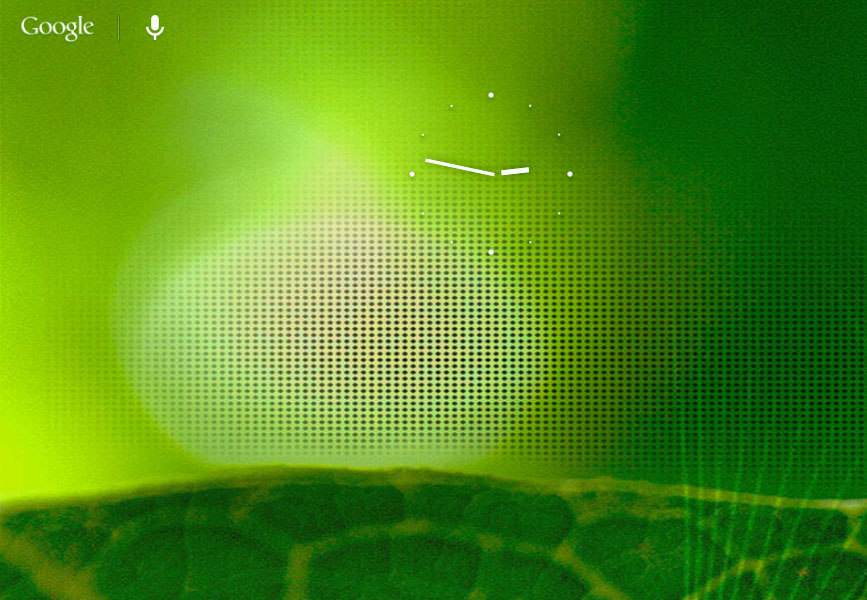
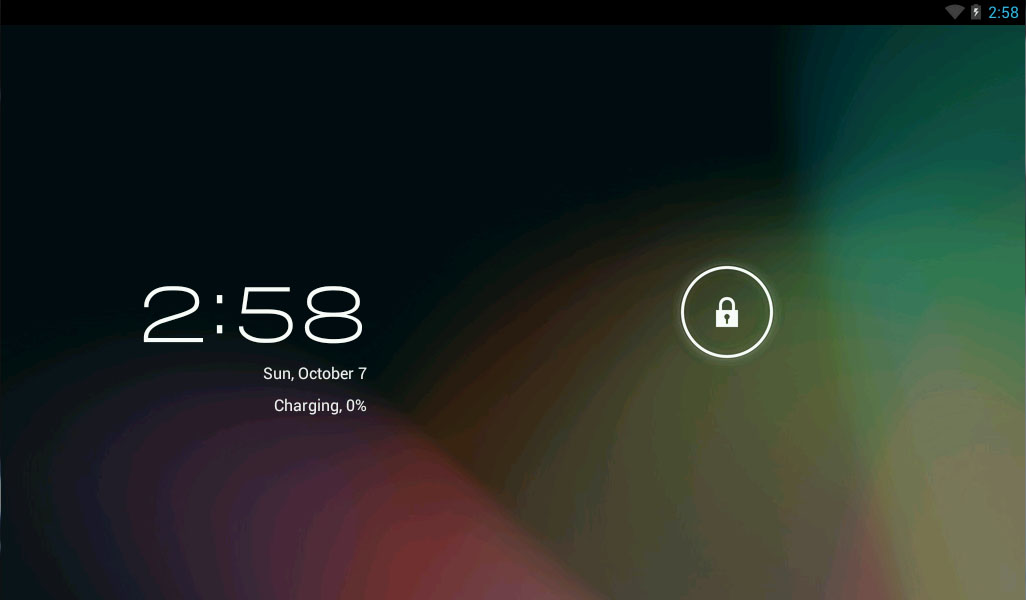
Hi Guys For Android Lover Like Me I Am Going To Share A Tutorial Running Android 4.1.1 Jelly Bean On VirtualBox
fantastic stuff buddy
ReplyDeleteI'm Loving your Blog..
Thanx for your precious comment.:-)
DeleteCool and that i have a nifty supply: Where To Start Renovating House home renovation designers
ReplyDelete